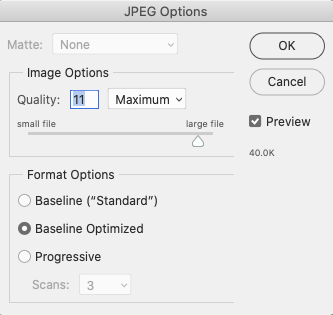Blank Templates & AsukaBook Photoshop® Tool
You can resize, enhance, color correct, and lay out your photos onto our already created and downloadable Blank Templates.
An alternative to downloading the Blank Templates, is to download and install the AsukaBook Photoshop Tool (ABPs Tool), a plug-in that integrates seamlessly into Photoshop, which allows you to create the blank templates within Photoshop, export your design, and convert your design to another product and/or size.
An alternative to downloading the Blank Templates, is to download and install the AsukaBook Photoshop Tool (ABPs Tool), a plug-in that integrates seamlessly into Photoshop, which allows you to create the blank templates within Photoshop, export your design, and convert your design to another product and/or size.
Download the Set of Blank Templates for the Book of Choice
Download the set of templates for the specific book style, color space, size, and number of sides needed.or
Download & Install the ABPs Tool
Download and install the ABPs Tool. Refer to the application's User Guide for installation steps.Photoshop & InDesign Color Settings
Ensure your color settings are set as follows prior to starting your design project.- Working Spaces
RGB: Adobe RGB or sRGB - Color Management Policies
RGB: Preserve Embedded
CMYK: Preserve Embedded
Gray: Preserve Embedded - Conversion Options
Intent: Perceptual
Use Black Point Compensation: Checked
Design your Layout
Place color corrected images and design the layout.Save & Review Print Ready Files
- Soft proof your layout prior to saving JPG file. Learn more about Color.
- Save high resolution JPG files of each layout, and review at 100% scale for accuracy, quality, color & typographical errors prior to placing an order.