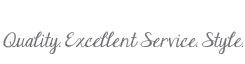Design, Process & Tips
Choose from our comprehensive design application, blank templates, or plug-ins for a fast and beautiful album design. You may also use another design application or contract design services.
Download & Install Design App
Download and install either AsukaBook Maker, InDesing ABiD Tool, Photoshop ABPs Tool, or download a set of Photoshop blank templates for your product of choice. Refer to the application's User Guide for installation steps.If you are using another design app such as SmartAlbums, Fundy Designer, AlbumStomp, etc., follow the file setup steps detailed HERE.
Design your Layout
Start a project for the product of choice, import images, and design the layout. Refer to the application's User Guide for application features, design steps, file saving settings, and accepted formats.• Color correct and soft proof your images prior to designing your layout. Click on the Color tab to learn more.
Export & Review Print Ready Files
Save/Export high resolution JPG or PDF files of your layout, and review at 100% scale for accuracy, quality, color & typographical errors prior to placing an order.Sync with the AlbumLayout Proofing Website
Optional Step - Upload your album layout to the AlbumLayout Proofing website to share with your clients and get their approval. You can also download a slideshow version of your layout (MP4) to share and post on your website and social media channels. Refer to the AlbumLayout Proofing website User Guide for instructions.Order & Processing
Upload, sync with the AlbumLayout Proofing website, and place your order by following the steps found in Order with JPG Files or Order with PDF Files. Orders are reviewed, processed, and approved within one business day of receipt.Courtesy Review
When placing an order, the user confirms that all submitted files are ready for print and take full responsibility for the layout and content.
As a courtesy, AsukaBook reviews thumbnail size version of your layout for noticeable layout concerns, but does not check for grammatical errors, comment on design style, image or color quality. If any layout concerns are found, a representative will contact you with the option to resubmit a revised file or proceed with printing as is.